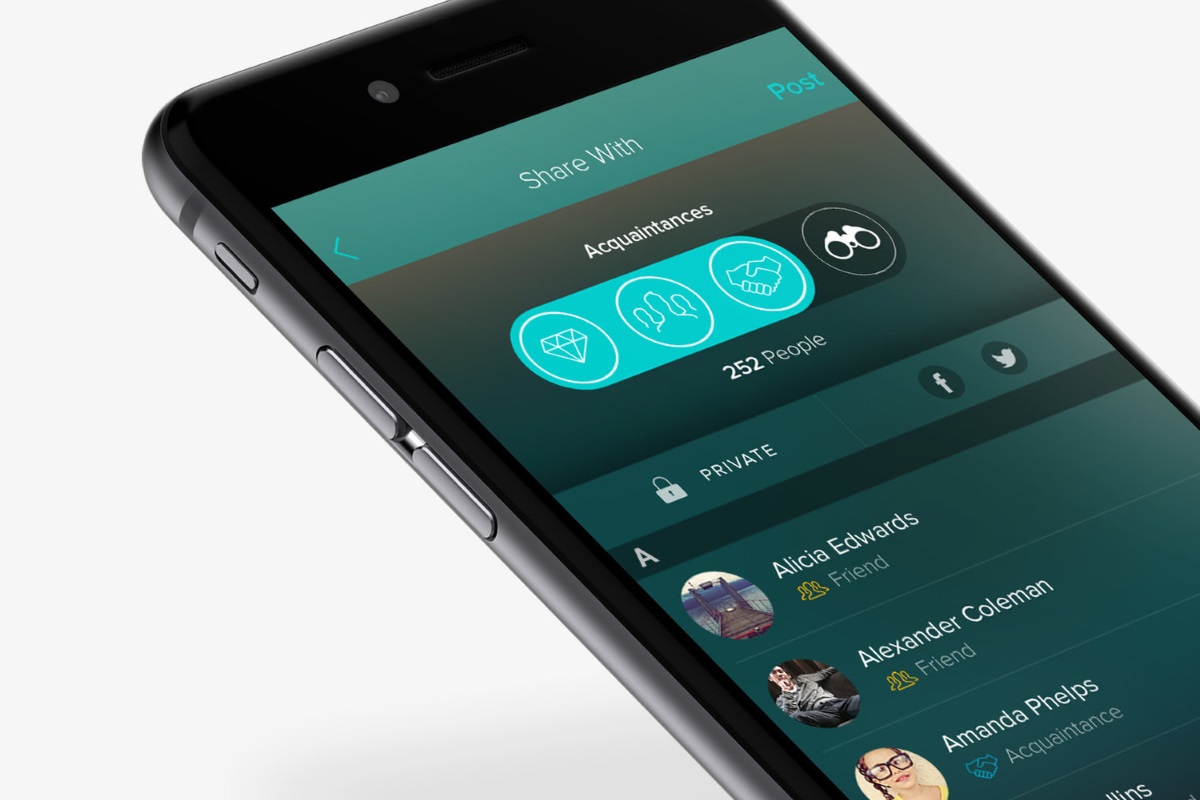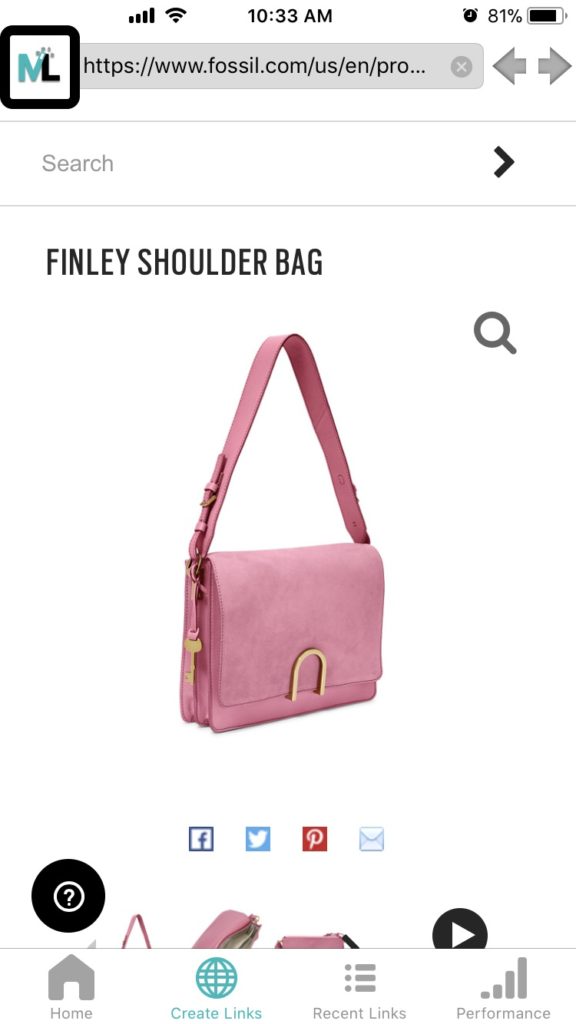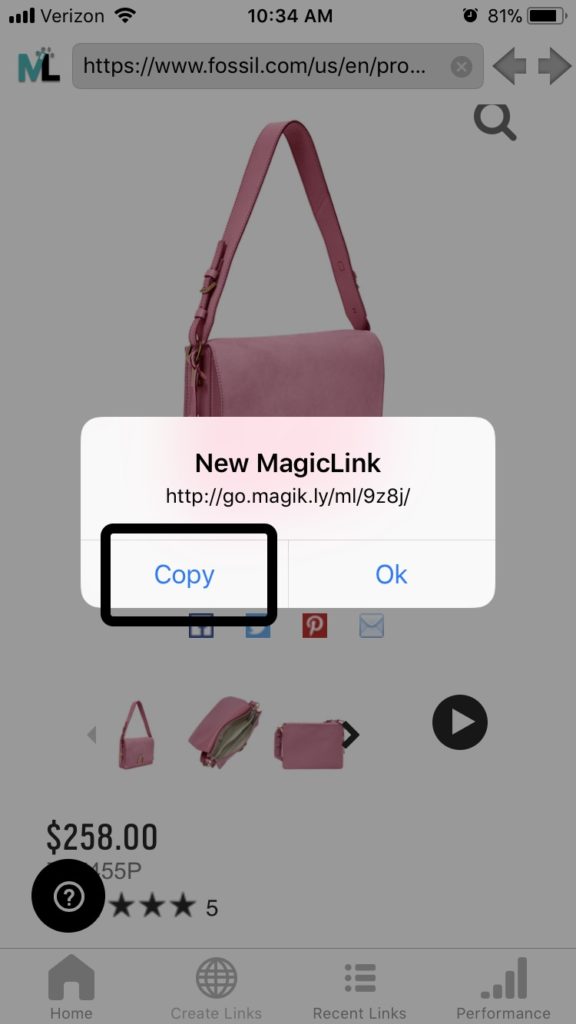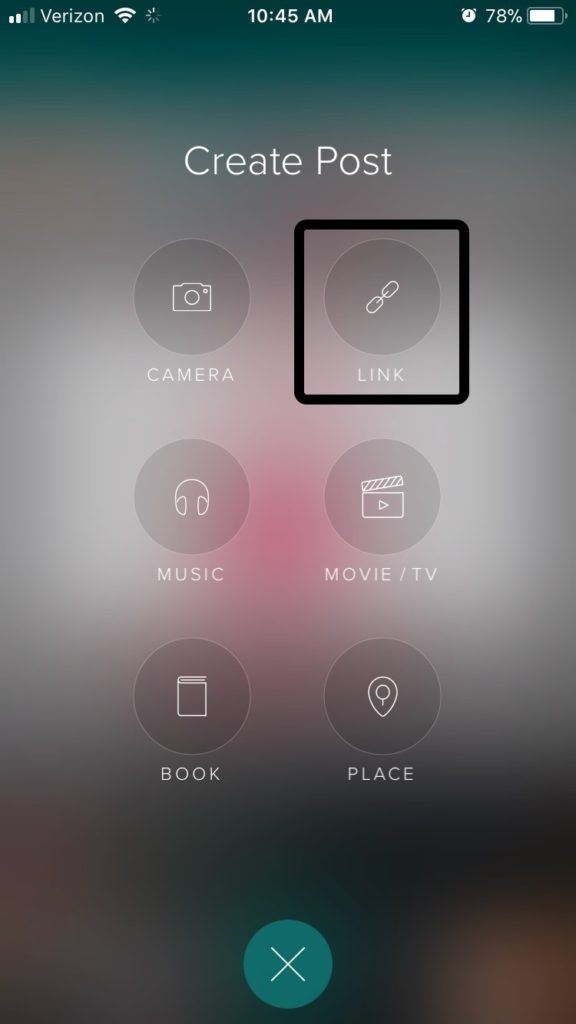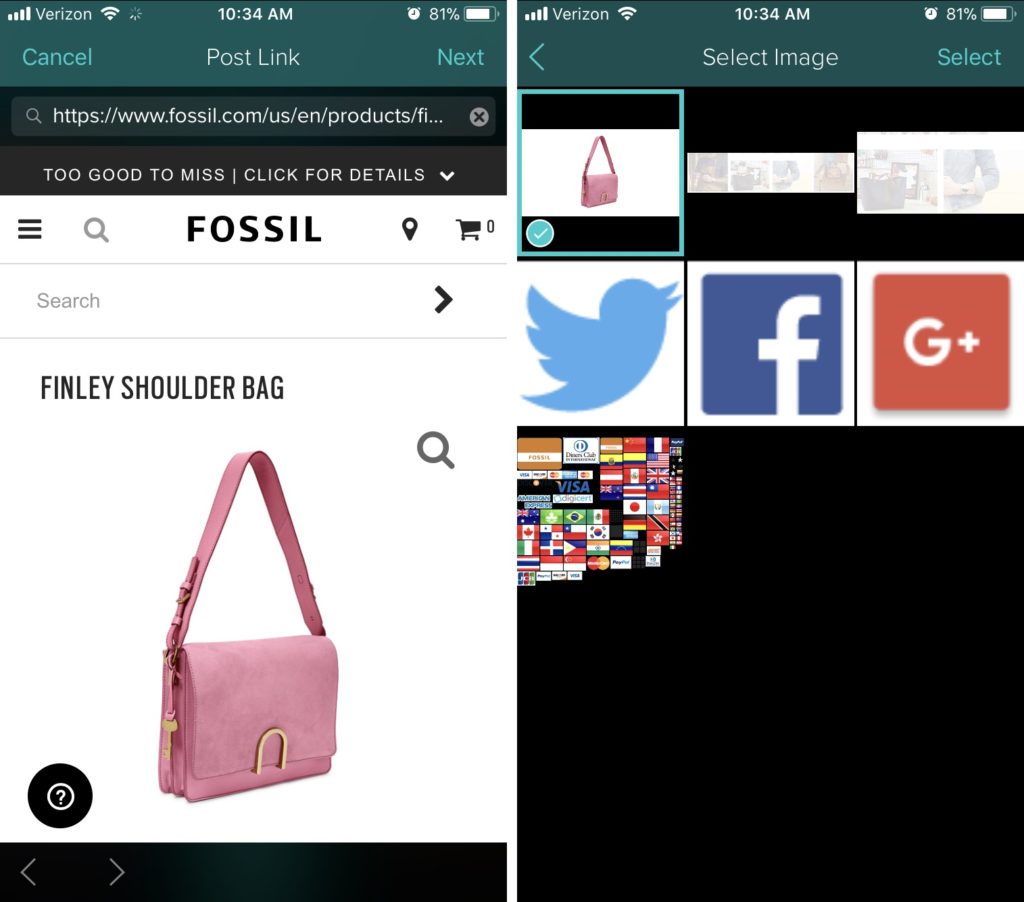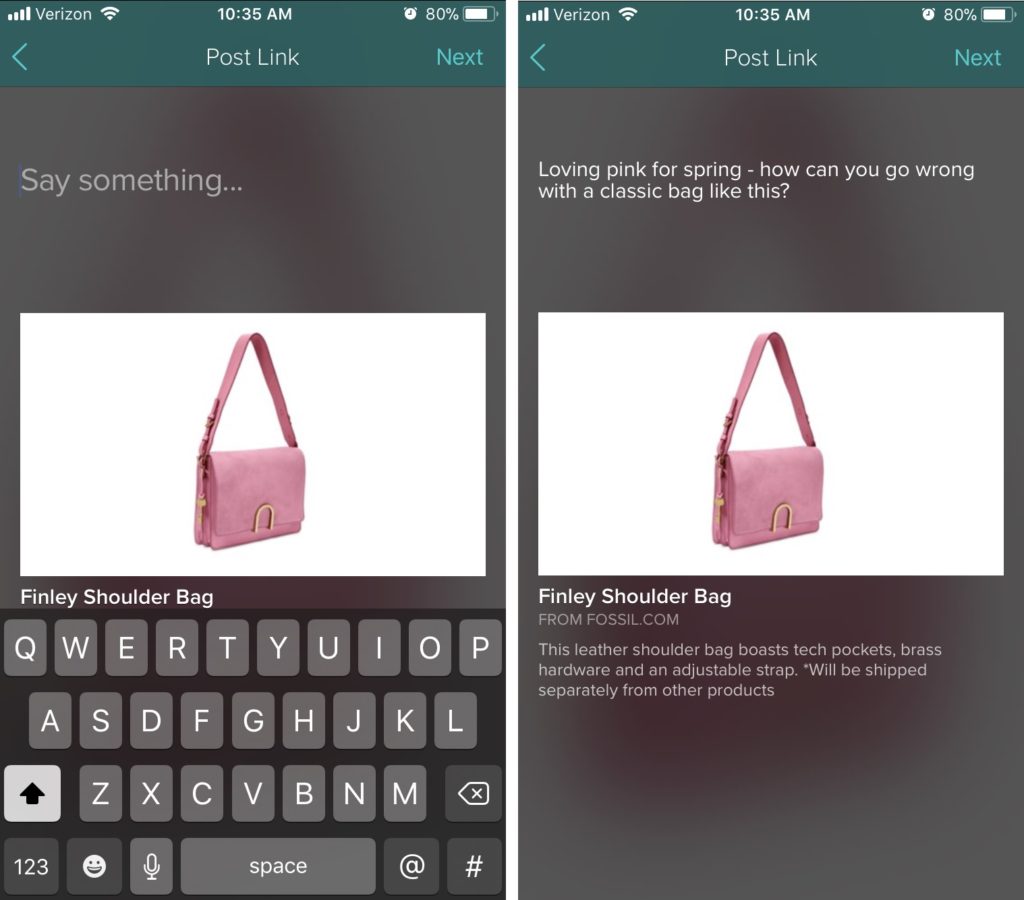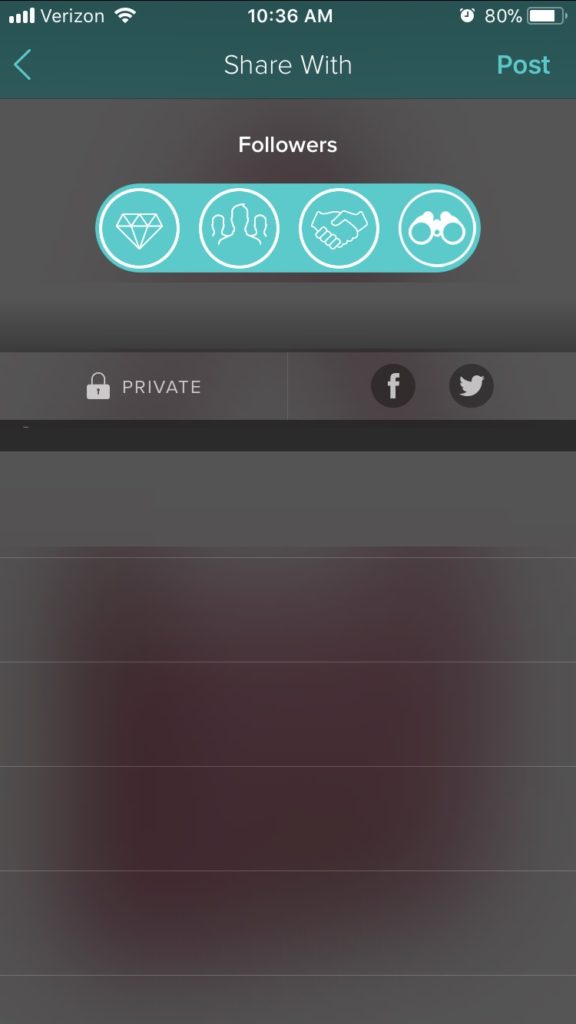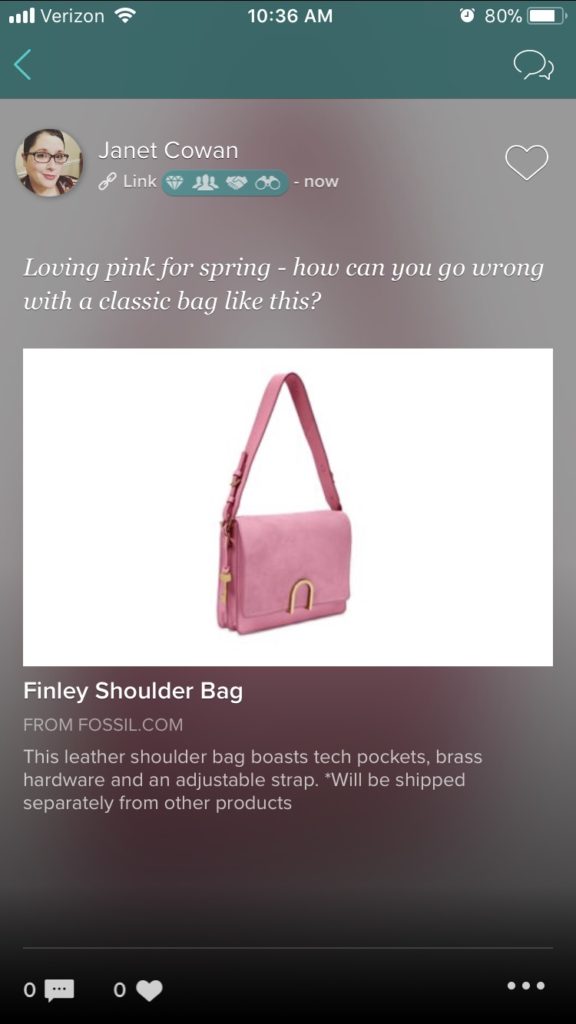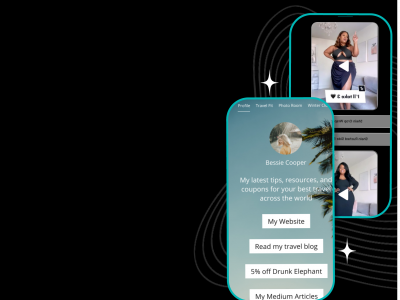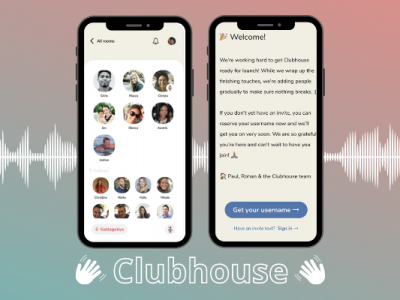Have you gotten on board Vero, the newest social network, yet? We’re so excited to see where this “anti-Instagram” goes – no posting algorithms, you can post anything you like with no limits… SQUEE! As of press time, Vero has also extended its free membership offer beyond the initially promised first 1 million sign-ups.
Step 1: Log in to both the MagicLinks and Vero apps.
Step 2: Use the MagicLinks in-app browser to find the product you want to share, and click the MagicLinks icon to create a link.
Step 3: When the New MagicLink popup shows, tap “Copy” to copy the link, then reopen Vero.
Step 4: In Vero, click the + icon on the homepage to create a post, then tap, “Link” on the Create Post page.
Step 5: Paste the link into the Vero post – make sure the right link comes up. The Vero browser will pull up a selection of photos attached to the link, so just tap to choose the one you want to appear on your post.
Step 6: Add your caption, then tap “Next” in the upper right hand corner.
Step 7: Choose which followers (Close Friends, Friends, Acquaintances, etc) to share the post with. Next, tap the “Post” button in the upper right hand corner
Et voila! You’ve posted a MagicLink on Vero!
Be sure to add us as a connection on Vero, we’re @MagicLinks!